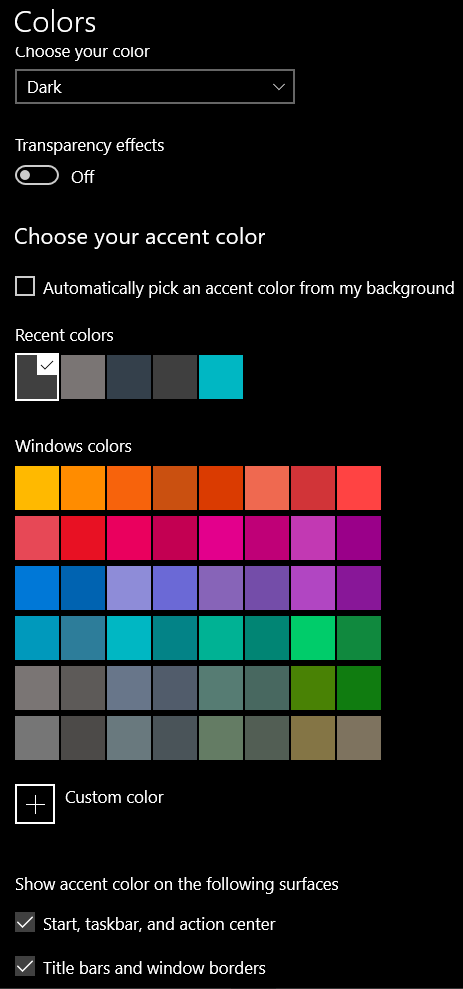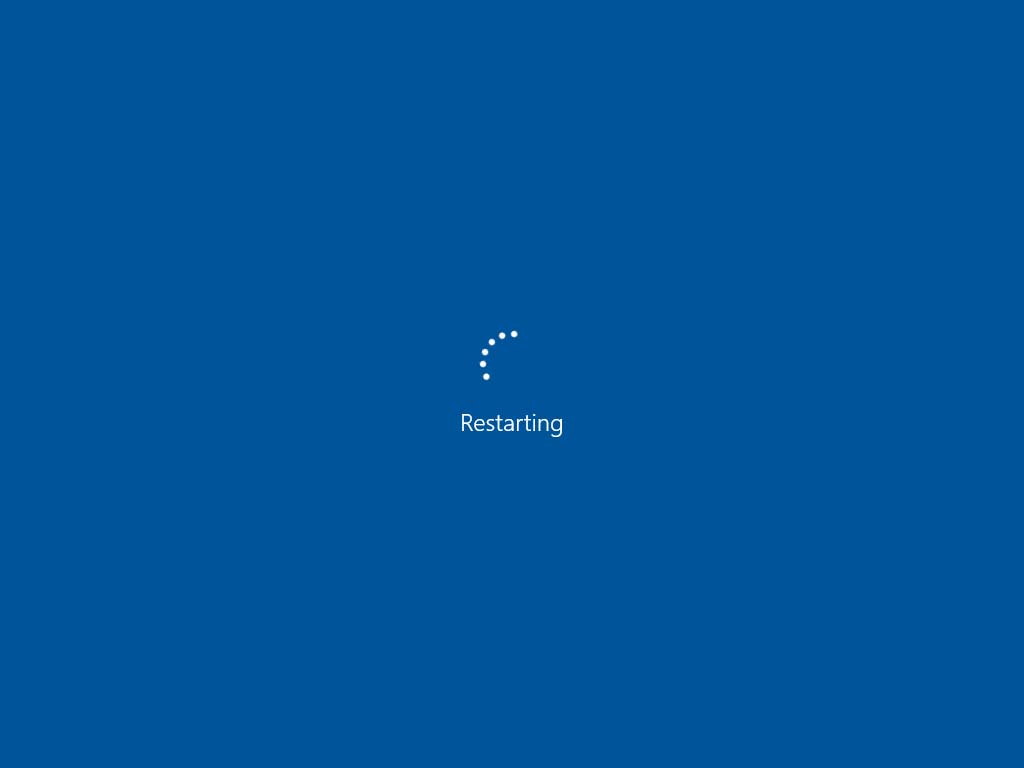Yes I have solved my issue. It was simple, actually. You guys probably also installed 3rd themes support, do not you? The issue was that we all have deleted too much in registry. In order to solve the issue, you need to delete everything but "Default" values.
Go here:
Computer\HKEY_LOCAL_MACHINE\SOFTWARE\Microsoft\Windows\CurrentVersion\Themes\DefaultColors
"HighContrast" & "Standard" folders should be preserved, as well as "Default" value in both of them. All other values should be deleted. Please see screenshot for details.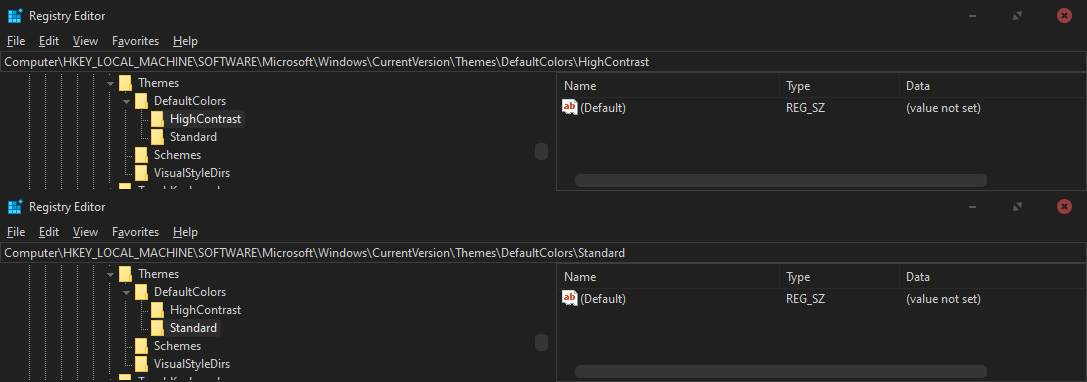
If you have made the same mistake as me and deleted those two folders completely, please use file I provided in the attachment.
Download .log file and rename it to .reg file. Run it by double click and agree on adding values to registry to restore those two folders and their original values. If you afraid, you can open .log file before renaming it in order to check that there is no malicious content in it ;D. After restoring the folders and their old values, delete every value in "HighContrast" and "Standard", but "Default" value as shown on the screenshot in order for 3rd party themes work normally.
This is it.